This guide is intended for Nexnetic users who wish to automatically install the Watchdog Agent on their Windows systems via the command line.
By following these steps, you will be able to configure and launch the Watchdog Agent with ease.
Command Line Installation
From your organization, select the “Download” option.
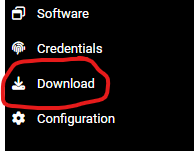
Download the Windows Installer ZIP file.
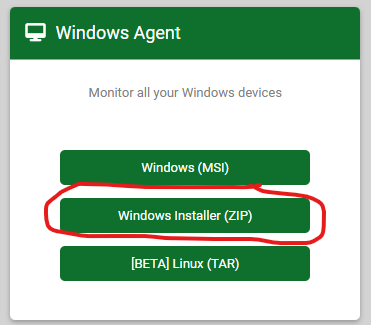
Take note of the organization token, which is also displayed on the download screen. This token enables the synchronization of the agent with the organization. Each organization has a unique token.

Once the file is downloaded, navigate to the download folder.
Right-click on installer.zip and select “Extract Here,” or use an extraction program of your choice.
After extraction, you will find an installer folder containing the following files:
Watchdog Device Installer.exeNewtonsoft.Json.dllinstaller.bat
Before executing the batch file, you will need to enter your previously noted organization token.
Right-click on installer.bat and select “Edit” to open the file in a text editor.
Replace {set-token-here} with your personal token. Make sure to keep the quotation marks around the token to avoid errors during execution.
Save and close the file.
At this point, as an administrator user, you can run the batch file to install the Watchdog Agent in a structured manner.
If installed correctly, the output will be similar to this:

For organizations using Active Directory, the installation of the Watchdog Agent can be further automated through Group Policy Objects (GPO).
This method allows the software to be distributed across multiple machines within the corporate network simultaneously, ensuring that all workstations are monitored without the need for manual intervention on each computer.
By using a batch file for installation, we can leverage GPOs to run the batch file on all target machines.
Ensure that the installer.bat file is correctly modified to include the token and that it is accessible on a network share reachable by all computers on the network.
Copy the installer.bat file to a shared folder on a server accessible by all target computers. Make sure the read permissions are properly configured for all domain users or computers.
Open the Group Policy Management Console.
Navigate to the desired Organizational Unit (OU) or create a new GPO at the domain or OU level.
Right-click on the OU or domain, select “Create a GPO in this domain, and Link it here,” and assign it a relevant name.
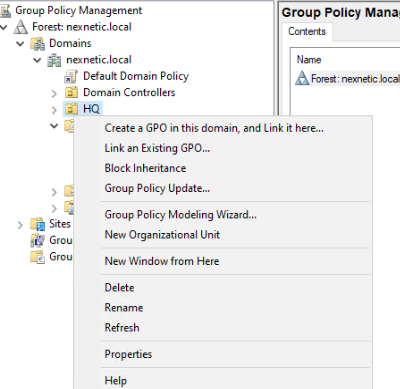
Right-click on the created GPO and select “Edit.”
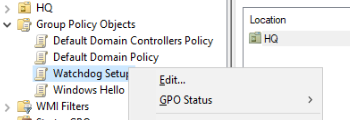
Navigate to Computer Configuration > Policies > Windows Settings > Scripts (Startup/Shutdown).
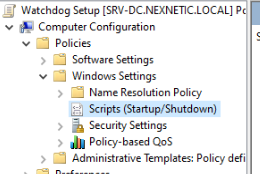
Select Startup in the left pane.
In the right pane, click on Show Files… and copy the installer.bat file from the network share to the opened folder (this step may vary depending on server configuration and specific needs).
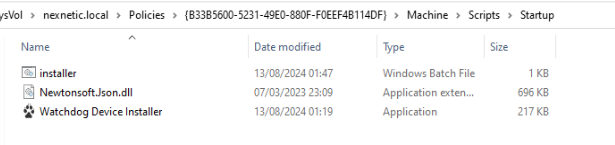
Return to the Startup Scripts window and click on Add….
In the window that opens, enter the path of the batch file you just copied. Click OK.
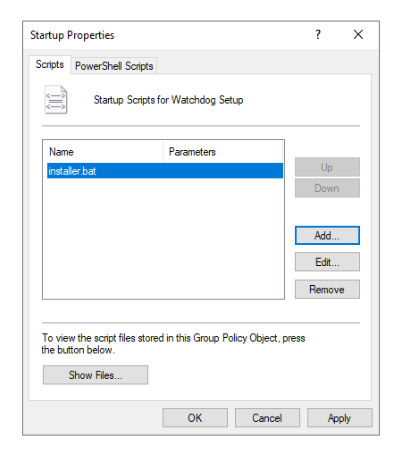
Apply the GPO and wait for it to propagate, or force a policy update on test computers with the command gpupdate /force.
Restart one of the test computers or log out and log back in to test the script execution.
Verify that the Watchdog Agent is correctly installed on the test computers and check any error logs to ensure the installation proceeded smoothly.

Important Note:
This method requires the batch file to be executed with administrative privileges. Ensure that startup scripts are run with the necessary privileges, or that the appropriate credentials are configured in the GPO.